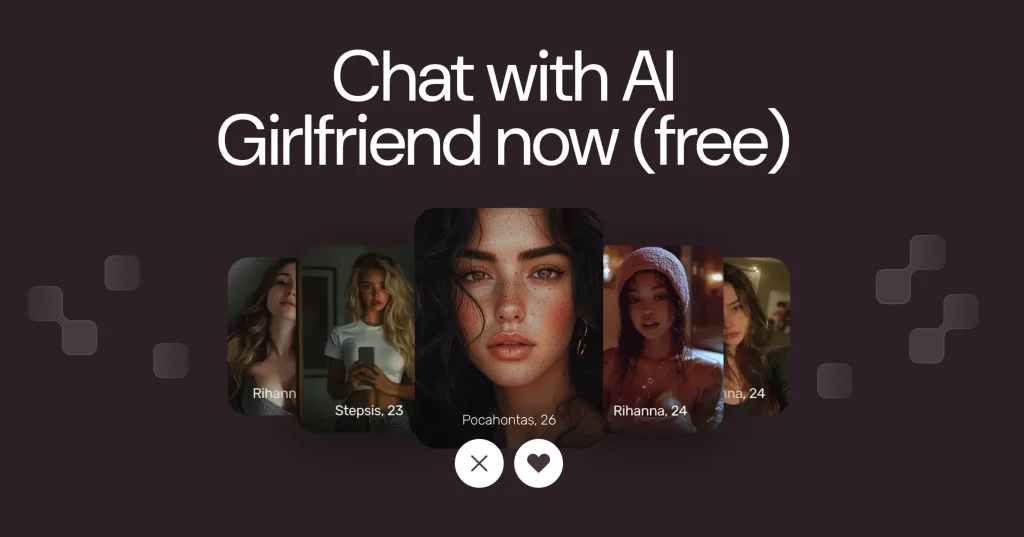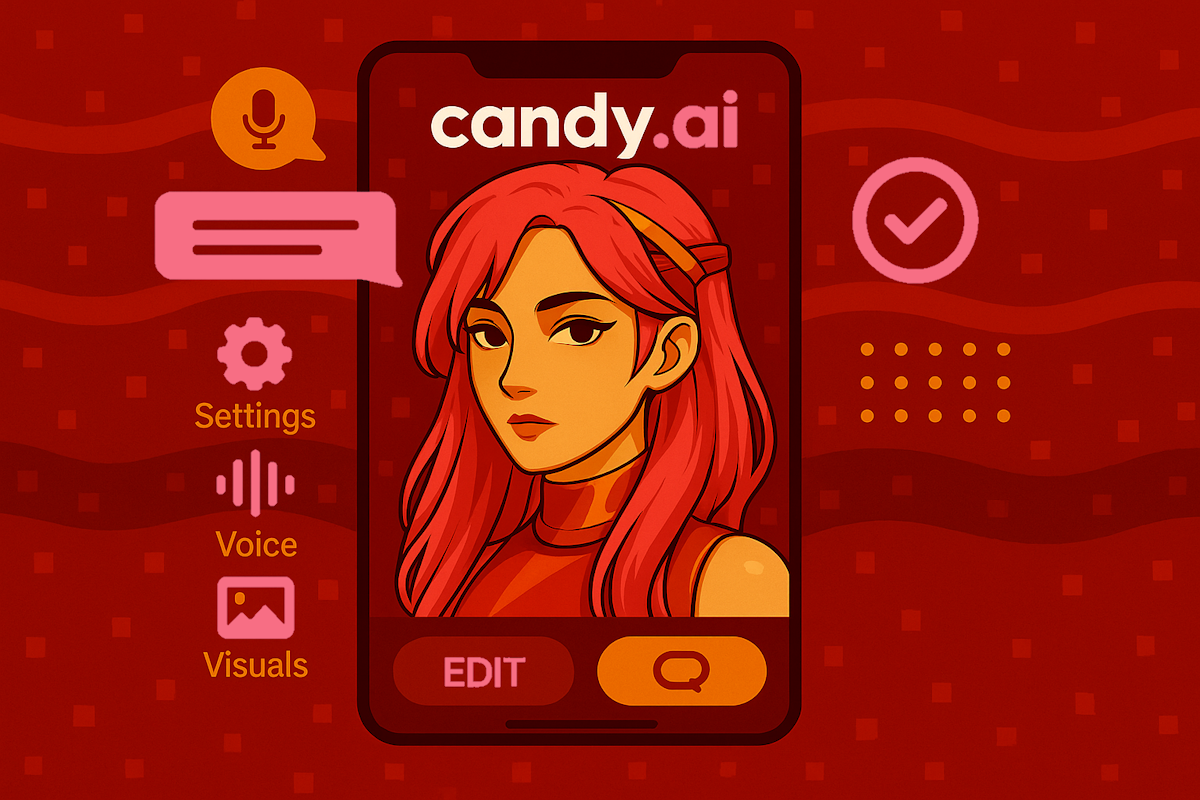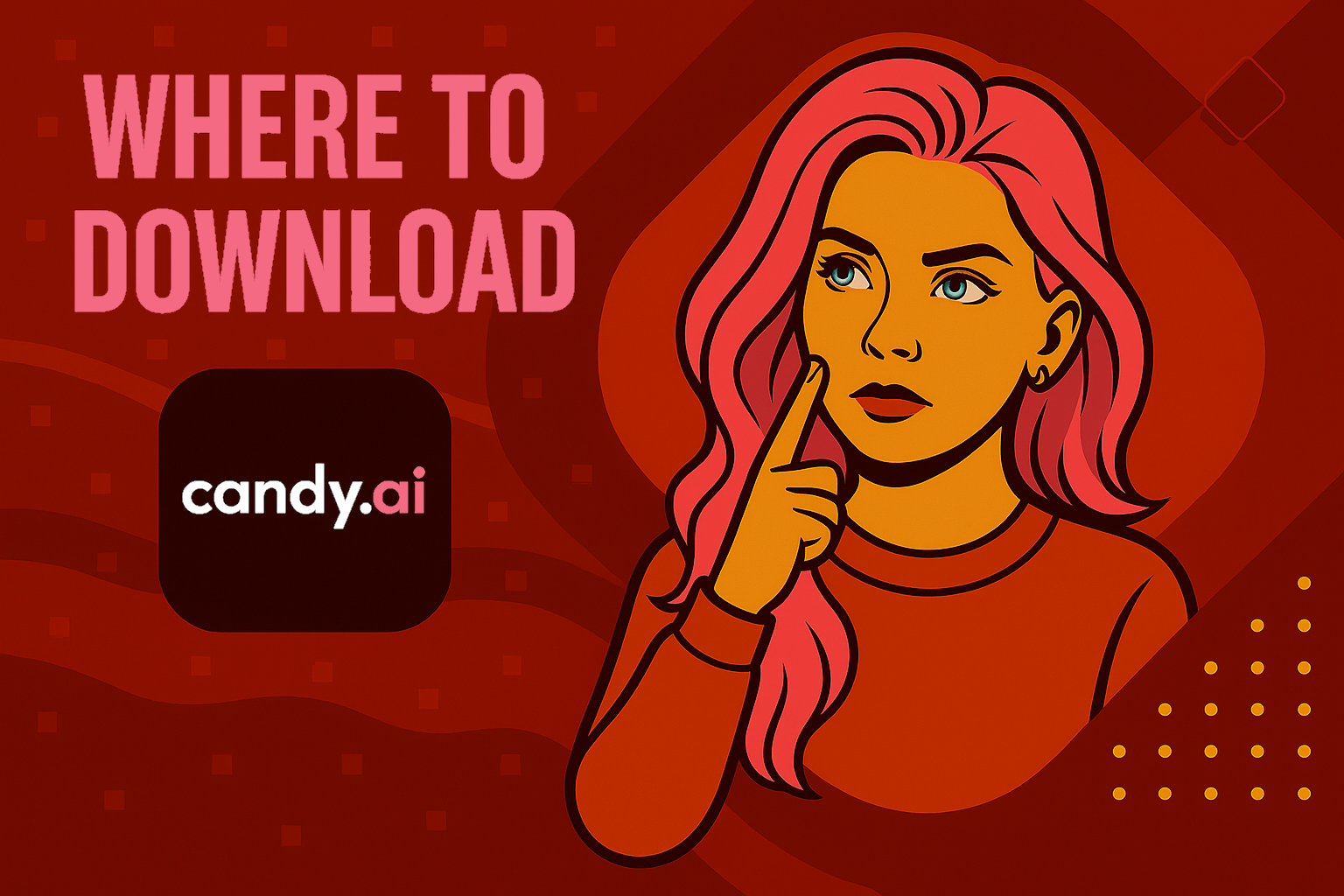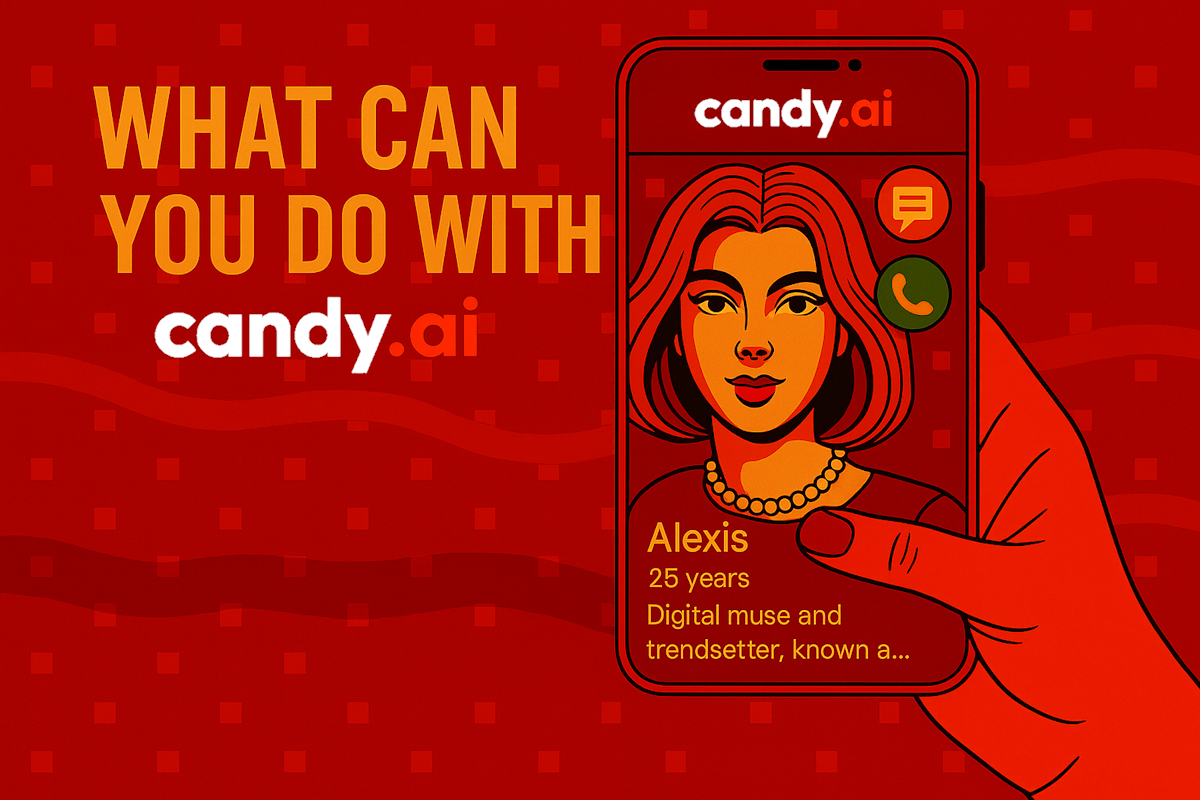While Candy AI has gained popularity for its realistic AI companions and creative chat features, it’s not available everywhere and that’s left many users unsure where to begin Whether you’re on iPhone, Android, or desktop, this guide will show you exactly where to download Candy AI or how to start using it without installing anything at all. We’ll cover official options only, explain why it’s missing from some app stores, and walk you through the best way to get started based on your device.

How to Start Using Candy AI on Any Device
Before you look for a download button, it’s important to understand how Candy AI is offered across different platforms. Unlike most popular apps that launch simultaneously on both iOS and Android, Candy AI follows a different approach. It’s fully supported on some devices, partially supported on others, and completely missing from certain app stores.
Understanding this layout helps you avoid dead links, unofficial clones, and confusion about where to begin.
iPhone and iPad
If you’re using an Apple device, you’re in luck. Candy AI is officially available in the App Store under the name Candy Chat AI: Character Chat. It includes all the major features the platform is known for: customizable characters, voice and image interactions, NSFW content (if enabled), and memory-based dialogue.
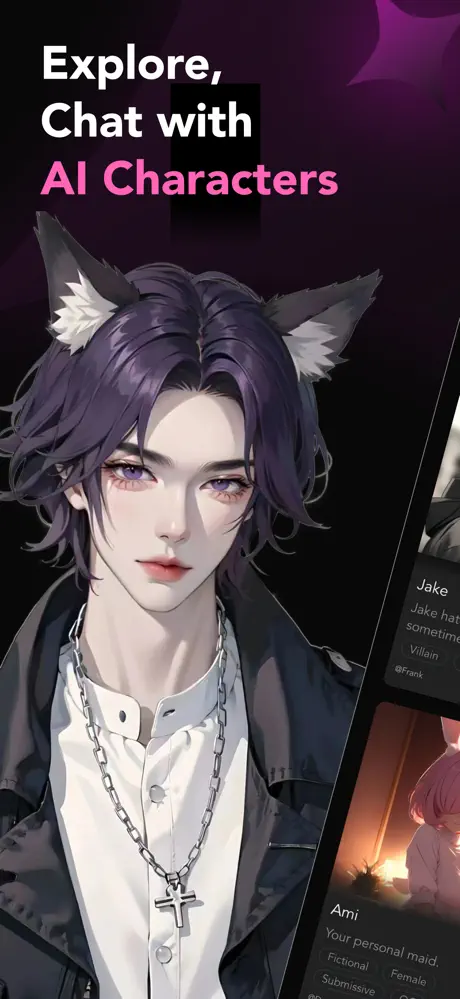
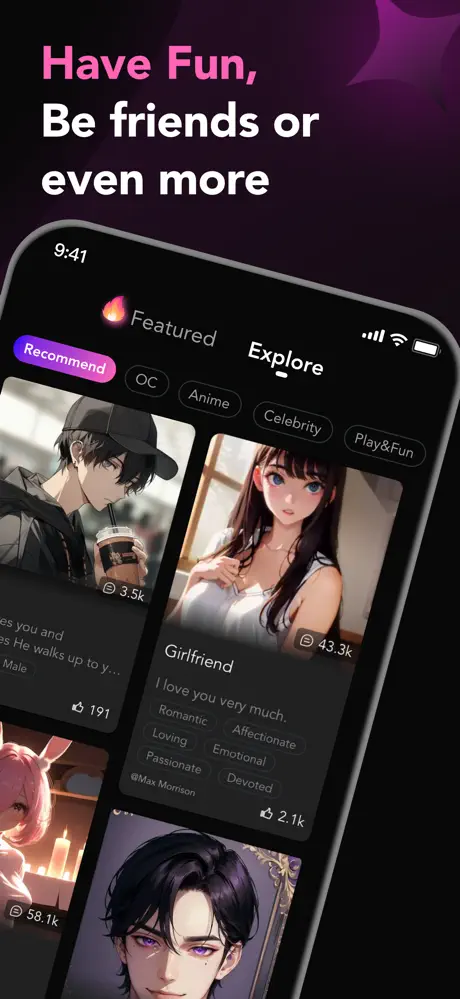
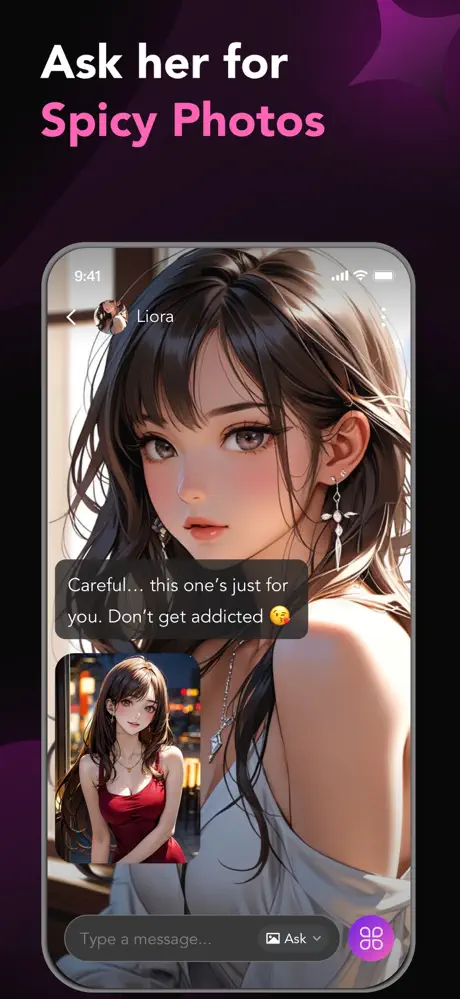
To get started:
- Open the App Store.
- Search for Candy Chat AI: Character Chat (SHUNXING (HK) TRADE LIMITED).
- Tap Download and install like any other app.
Once installed, you can sign up with an email or Google account. No payment details are needed to start with the free tier. The Premium subscription unlocks additional features like unlimited messages, image generation, and advanced memory, but is optional.
Android Smartphones and Tablets
Here’s where things get a little different. Despite the app’s popularity, Candy AI is not available on Google Play. There is no official Android app right now.
If you come across apps that claim to be “Candy AI” in the Play Store, they are either imitations or unrelated apps using a similar name. The developers (SHUNXING) have not released an Android version, and they don’t offer an APK file for download either.
But Android users aren’t left out – there’s a fully functional web version that runs smoothly in your mobile browser. You don’t need to install anything.
Here’s how:
- Open Chrome or any modern browser on your Android phone.
- Go to the official website candy.ai.
- Create or log into your account.
- Use all features from your browser, including chat, voice, and customization.
If you want a more app-like experience, most browsers will prompt you to “Add to Home Screen.” Tapping this creates a shortcut that functions similarly to an installed app (a Progressive Web App, or PWA).
Desktop Access (Windows, macOS, Linux)
Candy AI is fully accessible via desktop browsers as well. In fact, many users prefer the desktop version because it offers a larger interface and smoother performance for extended conversations.
To use it:
- Open Chrome, Firefox, Safari or another up-to-date browser.
- Go to the official website candy.ai.
- Log in or sign up as you would on mobile.
The web interface includes the same features as the app version, including voice messages, visual content, character management, and subscription options.
Whether you’re on desktop or mobile, the experience is nearly identical and you never need to worry about app compatibility or storage space.
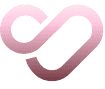
Try SeductiveAI Right in Your Browser
If you’re looking for a quick way to experience interactive AI companionship without downloading or installing anything, you might enjoy exploring SeductiveAI.
We built SeductiveAI as a fully browser-based platform with no app store, no install, just open and start. It’s ideal for users who want instant access to emotionally responsive, visually rich conversations without the usual setup or wait time.
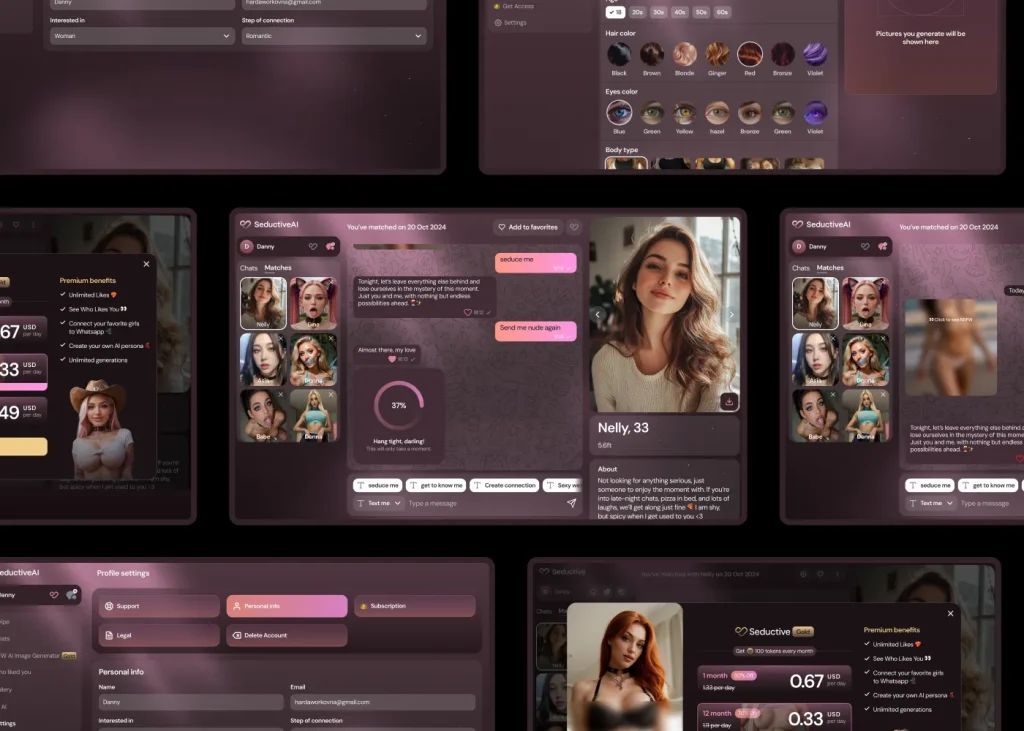
Here’s what makes it easy to try:
- No downloads required: everything runs smoothly in your web browser, on desktop or mobile.
- Instant access: start chatting within seconds after creating your AI character.
Whether you want to chat casually, create a character who matches your mood, or explore deeper interactions in a safe, private space SeductiveAI is ready when you are. Just open the site and begin your story.
What’s Different Between App and Web Access
At first glance, Candy AI feels nearly identical whether you’re using the mobile app or the web version in your browser. You get the same chat interface, the same characters, and access to features like image generation, voice messages, and long-term memory.
But under the surface, there are a few subtle differences in how each version behaves especially when it comes to performance, convenience, and daily use.
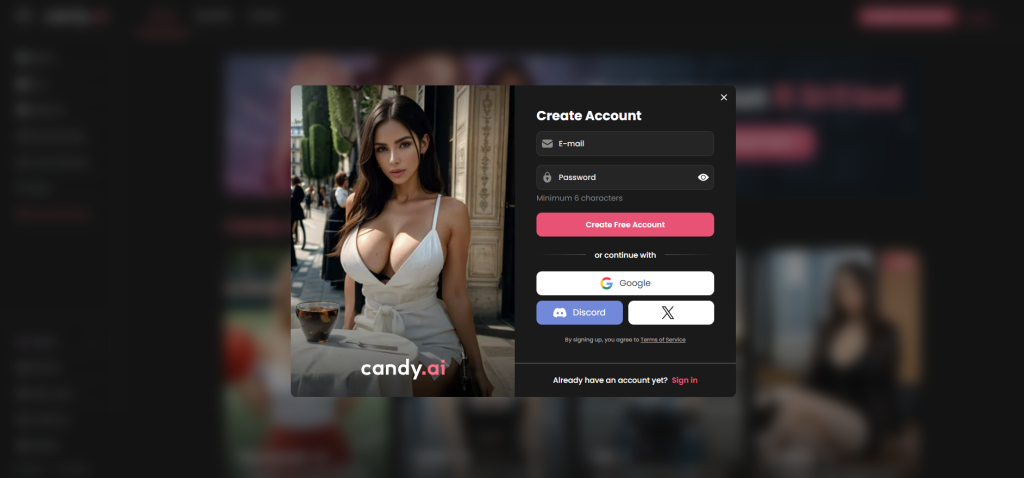
Here’s a breakdown of what really separates the app from the browser version:
Push Notifications
- App: Supports real-time push notifications, like new messages or character updates especially useful if you chat frequently.
- Web: No built-in push notifications. You’ll need to manually check for replies unless your browser specifically supports them (rare on mobile).
Background Behavior
- App: Keeps your session alive in the background. You can switch apps and return without logging in again.
- Web: May require reloading or re-login if you close the tab or let it sit idle for too long especially on mobile.
Microphone and Voice Features
- App: Voice messages and calls work smoothly with built-in permissions from iOS.
- Web: Voice features work too, but browsers may require you to manually allow microphone access each time and sometimes restrict background audio.
Updates
- App: Updates are delivered through the App Store, which means you need to install them manually or enable auto-updates.
- Web: Updated instantly no downloads or installs. You’re always using the latest version when you reload the page.
Storage and Performance
- App: Uses your device’s storage space. Launches quickly once installed and feels responsive.
- Web: Slightly slower to load, especially on older devices or weak connections. Doesn’t take up storage, but performance may vary based on browser.
Home Screen Integration
- App: Fully integrated into your phone’s system listed in app switcher, can use biometric login, and supports OS-level gestures.
- Web: Can be added to the home screen as a PWA shortcut, but lacks full integration (no app switcher, limited system controls).
Regardless of which version you choose, your characters, messages, and settings are synced. You can move between devices freely without losing progress.
Common Issues When Trying to Download or Access Candy AI
Even though Candy AI is easy to use once you’re in, some users run into problems before they even get started. Whether it’s a broken download link, a login loop, or a site that just won’t load, these issues can be frustrating especially if you’re not sure what’s causing them.
Here’s a breakdown of common issues during installation or launch, and what you can do to fix them:
Can’t Find Candy AI in the App Store
Problem: You’re searching for “Candy AI” in the App Store but nothing shows up.
Why it happens: The official name of the app is “Candy Chat AI: Character Chat”, not “Candy AI.”
Solution:
- Search for the full name or visit the app’s official page directly from the website.
- Double-check that you’re using the US region if you’re outside the U.S., as availability may vary.
Candy AI Is Missing from Google Play
Problem: You can’t find Candy AI in the Play Store, or you see unrelated apps with similar names.
Why it happens: Candy AI doesn’t have an official Android app. The developers have not released it in Google Play.
Solution:
- Do not download anything that looks unofficial.
- Use the browser version: open Chrome and go to the official website candy.ai.
- You can use it fully without installation and even add it to your home screen as a shortcut.
The Website Won’t Load or Stays Blank
Problem: You visit candy.ai and get a white screen, an endless spinner, or a “network error.”
Possible causes:
- Server issues on Candy AI’s side.
- Temporary outages.
- Your region or network blocking access.
Solution:
- Refresh the page or try again later.
- Try switching from mobile data to Wi-Fi.
- Use a different browser (Chrome works best).
- If nothing works, try using a VPN to check for regional restrictions.
Stuck on the Login Page or Loop
Problem: You sign in, but the site just reloads or logs you out immediately.
Why it happens: This is often caused by corrupted cookies, outdated browser cache, or session mismatches.
Solution:
- Clear your browser cache and cookies.
- Restart the browser and log in again.
- If using iOS Safari, try Chrome instead (or vice versa).
PWA Install Option Not Showing
Problem: You want to add Candy AI to your home screen, but the browser doesn’t show the “Add to Home Screen” option.
Why it happens:
- Not all browsers support PWA prompts.
- You may already have it installed.
- The site must load fully before the option appears.
Solution:
- Use Chrome on Android or Safari on iOS.
- Wait a few seconds after the site loads.
- If needed, tap the menu (three dots or share icon) and choose “Add to Home Screen” manually.
When to Contact Support
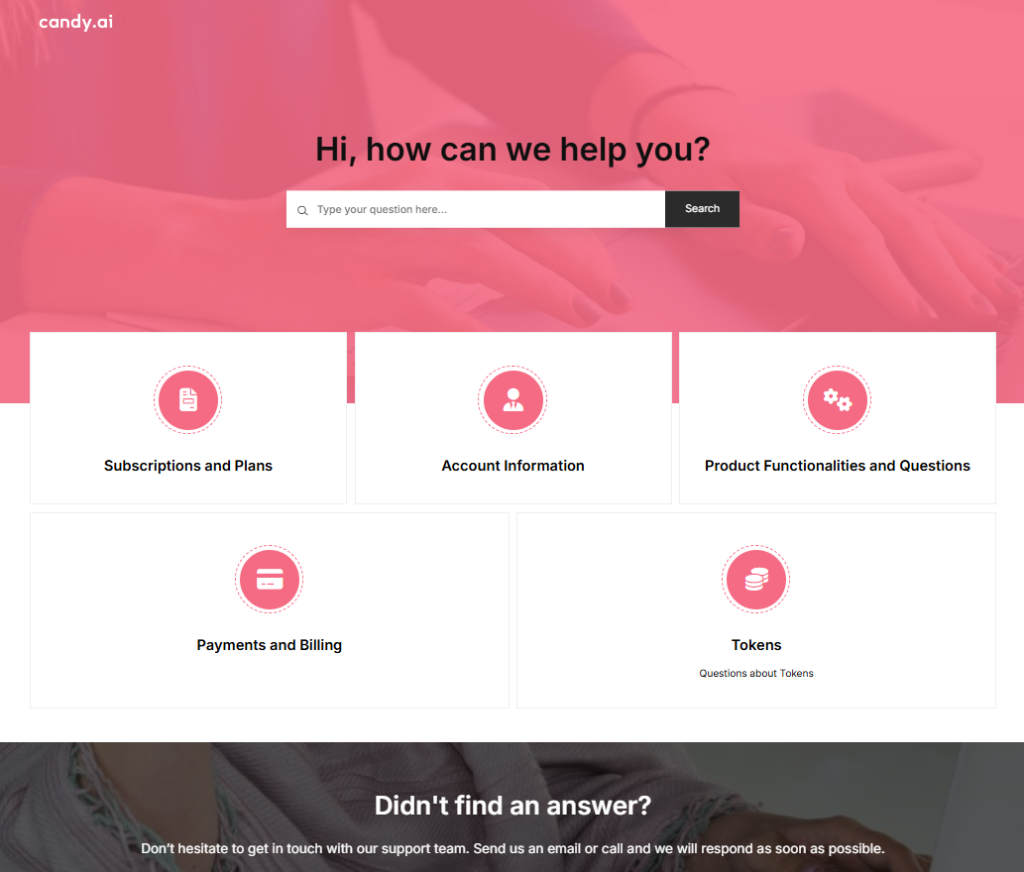
If none of these steps help, the issue may be on Candy AI’s side. You can check:
- The official Candy AI Discord (linked on their website).
- The AIville user forum, where others report bugs in real time.
- Support email or contact form (usually linked in the site footer).
By troubleshooting with the tips above, you’ll solve most download and access issues without waiting for a fix. Many bugs are temporary or device-specific – a quick refresh, browser change, or permission reset is often all it takes to get back in.
Tips for Installing and Using Candy AI Safely
Candy AI doesn’t require much effort to install or access, but like any app that involves personal chats and optional NSFW content, it’s worth taking a few basic precautions. These steps will help you avoid fake apps, keep your data secure, and ensure a smooth first experience with the platform.
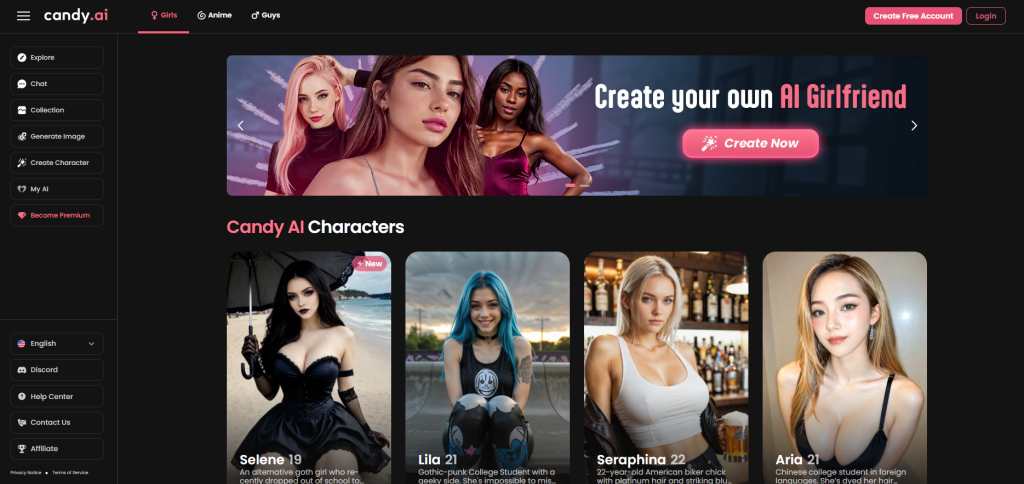
Download Only from Official Sources
The only places you should access Candy AI are:
- The official App Store page (for iOS users).
- The official website candy.ai (for all users).
If you see APK files or modified “Pro” versions offered on third-party sites, avoid them – these are not released by the developers and may contain malware or tracking code.
Don’t Trust Clones in Google Play
There are apps with similar names or icons in the Play Store that are not the real Candy AI. The official developers (SHUNXING) have not published an Android app. Always double-check the publisher and avoid anything that doesn’t match the official name or website.
Be Cautious with Your Login
When signing up, use a secure email and create a strong password. Candy AI lets you log in with a Google account or email. Avoid sharing your login credentials with anyone, and never enter them on lookalike websites.
If possible, enable 2-step authentication for your Google account if you use it to log in.
Review App Permissions
If you’re using the mobile app or browser, review which permissions it requests:
- Microphone: Needed for voice chat.
- Notifications: Optional, useful for real-time replies.
- Storage or camera: Not required, so you shouldn’t see these requests.
Grant only what you’re comfortable with, and check system settings if something stops working.
Use Private Mode If You’re Concerned About Privacy
Candy AI is anonymous by design, but if you’re on a shared device:
- Use Incognito Mode in your browser.
- Avoid saving passwords on public or work devices.
- Log out after sessions if others have access to your phone or computer.
By sticking to official platforms, checking permissions, and protecting your login, you’ll enjoy everything Candy AI offers without unnecessary risks.
Conclusion
Downloading Candy AI is straightforward once you know where to look. iPhone and iPad users can install the official Candy Chat AI app directly from the App Store, while Android and desktop users can enjoy the same features by visiting the official website candy.ai in any modern browser. Avoid third-party APKs or look-alike apps in Google Play, as the developers have not released an Android build. Whether you choose the native iOS app or the web version, your chats, characters and settings stay in sync across devices.
FAQ
Where Can I Download Candy AI on iPhone?
Search for “Candy Chat AI: Character Chat” in the App Store and tap Download.
Is There an Official Candy AI App for Android?
No. Android users should open candy.ai in Chrome or another browser and use the web version.
Can I Add Candy AI to My Android Home Screen?
Yes. In Chrome, open candy.ai, tap the menu and select Add to Home Screen to create a PWA shortcut.
Does the Web Version Have the Same Features as the App?
Nearly everything is identical, including chat, voice messages and image generation. The main differences are push notifications and offline behavior, which are only available in the iOS app.