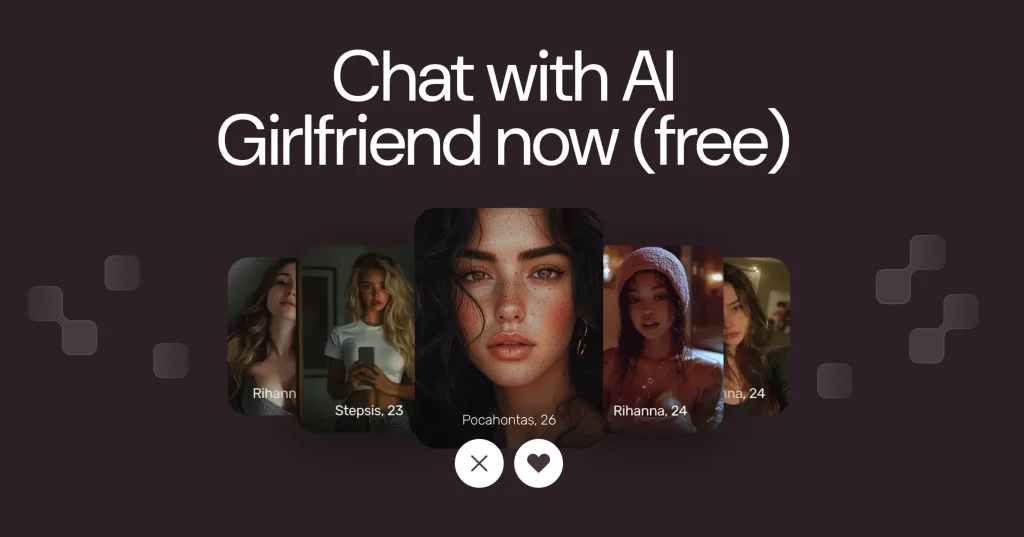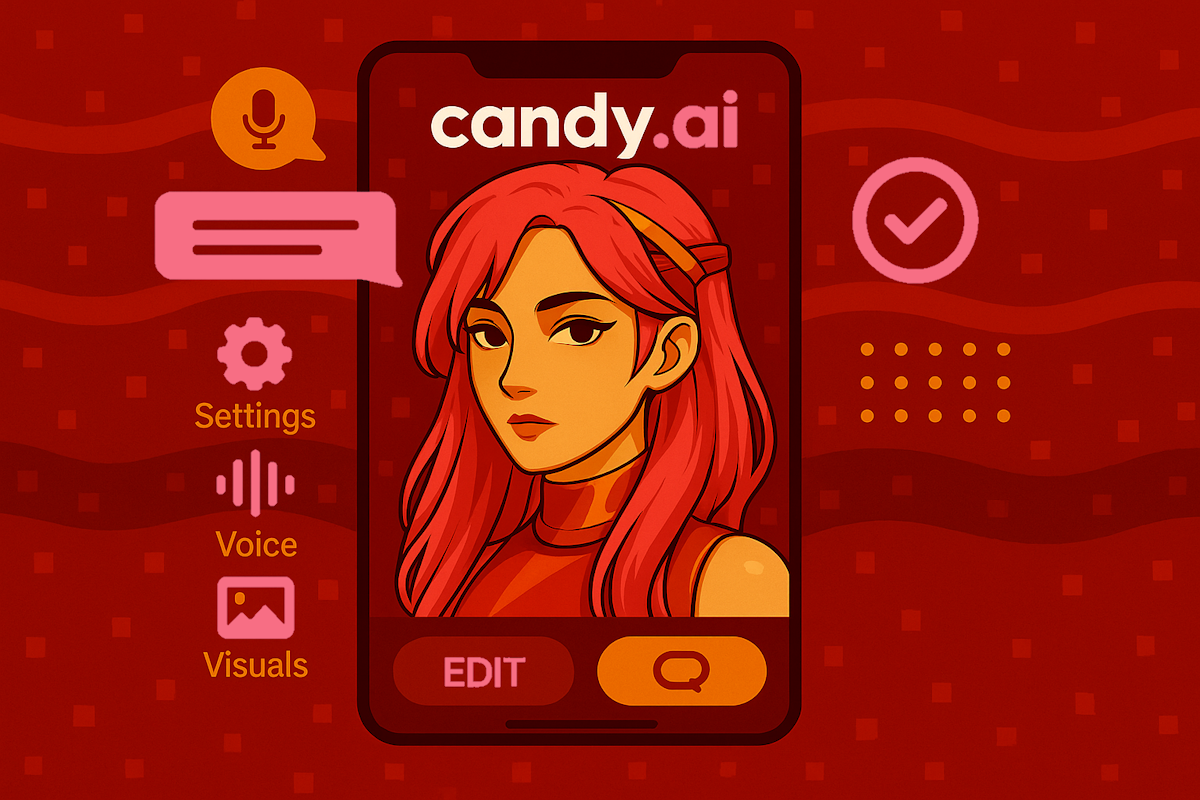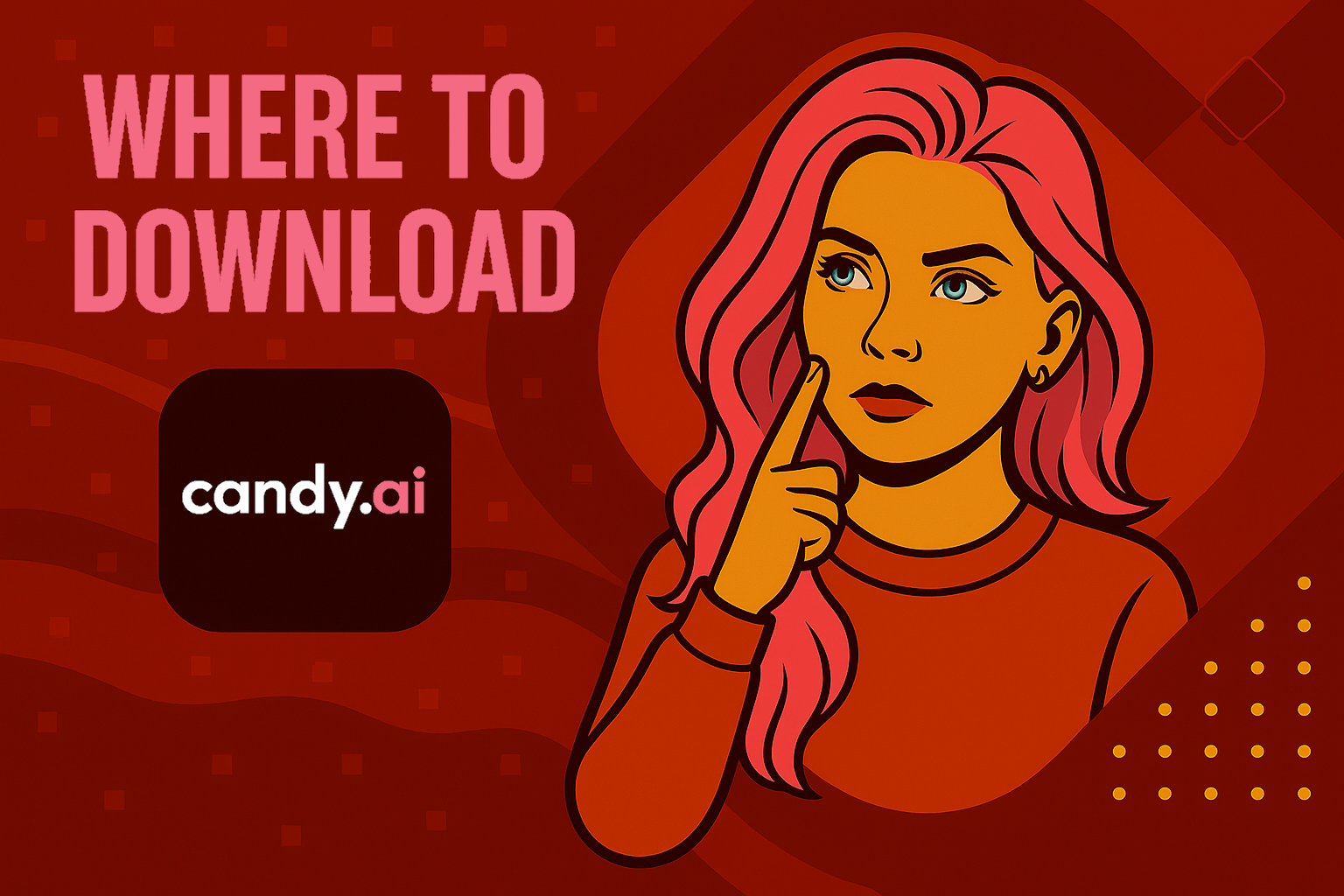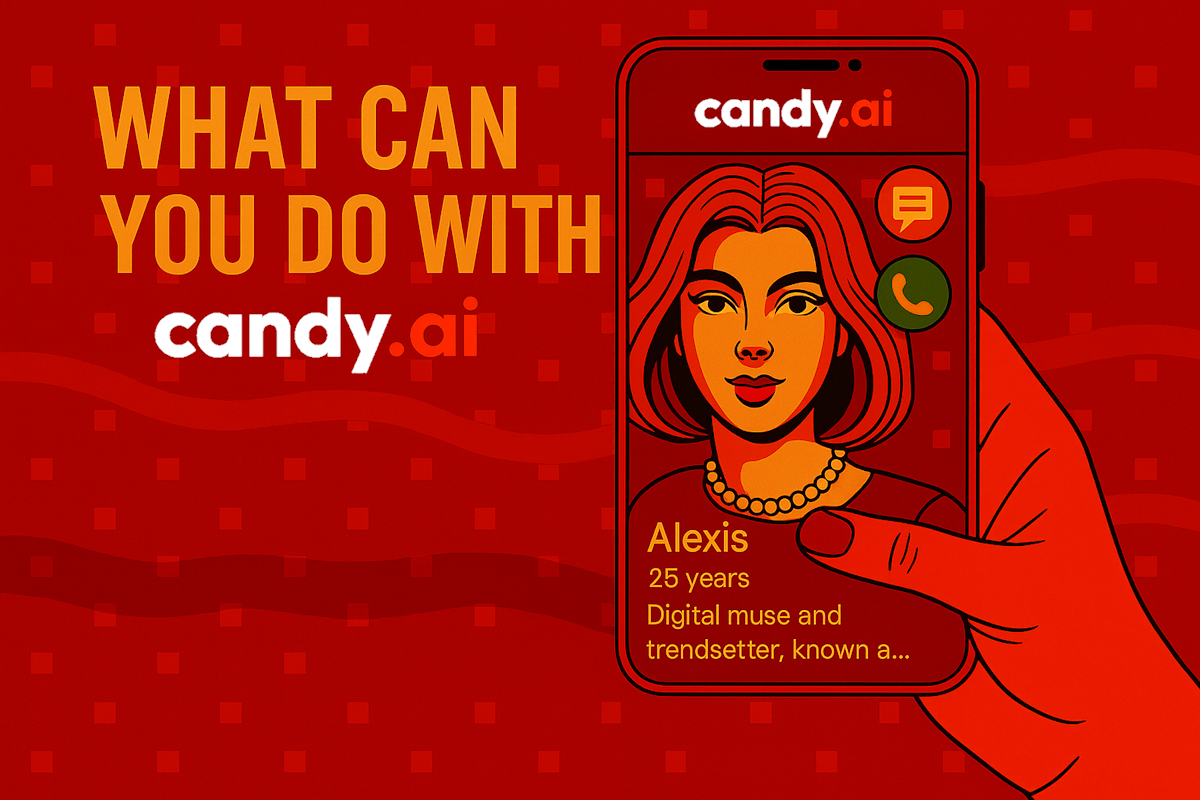Thinking about canceling your Candy AI subscription? Whether you signed up through the website, Apple, or Google Play, this guide walks you through the process step by step. We’ll also cover what to do if things don’t go smoothly, so you can cancel with confidence and avoid unwanted charges.
Why the Subscription Source Matters?
Not all subscriptions are managed the same way. If you subscribed through an app store like Apple or Google Play, Candy AI does not control the billing or cancellation. That’s handled by the store you used.
Failing to cancel through the correct channel can lead to unexpected charges, even if you think you’ve already canceled. That’s why identifying your subscription source is step one.
The Three Main Subscription Options
Candy AI currently offers three ways to subscribe:
1. Candy AI Official Website
If you subscribed directly through Candy AI’s website:
- Your billing is managed on the Candy AI platform.
- You’ll need to log in to your account on the website to make changes.
- All subscription settings will be in your user dashboard.
This is usually the easiest to manage, since everything happens within Candy AI’s system.
2. Apple App Store (iOS Devices)
If you’re using an iPhone or iPad:
- You may have subscribed through the App Store using your Apple ID.
- Apple handles the billing, renewals, and cancellation.
- Candy AI can’t cancel this subscription for you.
You’ll need to cancel through the Apple ID settings on your device.
3. Google Play Store (Android Devices)
If you downloaded and subscribed to Candy AI using an Android phone:
- Your subscription is handled by Google Play.
- Like Apple, this billing is external to Candy AI.
- You must manage or cancel the subscription through your Google account.
How to Confirm Where You Subscribed
Not sure which platform you used? Here’s how to figure it out:
- Check Your Email: Look for a confirmation or receipt. If it’s from Apple or Google, that tells you which store billed you. If it’s from Candy AI directly, you subscribed on the website.
- Review Your Bank Statement: Charges from Apple or Google will usually include the store name. Charges from Candy AI will appear under their own business name.
- Log In to the App or Website: If you can’t find a subscription section in the app, that could mean it’s managed externally. Log in on the Candy AI website to check your account status.
- Check App Store Settings: On iOS or Android, go to your subscriptions list. If Candy AI shows up there, that’s where you subscribed.
Why Getting This Right Matters?
Choosing the wrong cancellation path can cost you:
- Delayed cancellation: You think you’ve canceled, but billing continues.
- Missed refund windows: Refund policies may only apply to certain platforms.
- Frustration with support: Candy AI may not be able to help with App Store subscriptions.
Taking a few minutes to verify where you subscribed can save time, money, and stress later.
How to Cancel via the Candy AI Website
If you subscribed to Candy AI directly through their official website, you’re in luck. This is generally the simplest and most direct cancellation path. You don’t need to go through a third party like Apple or Google, and everything can be handled inside your Candy AI account dashboard.
But don’t rush through it. To ensure your subscription is fully canceled and you’re not billed again, it’s important to follow the correct steps and verify everything afterward.
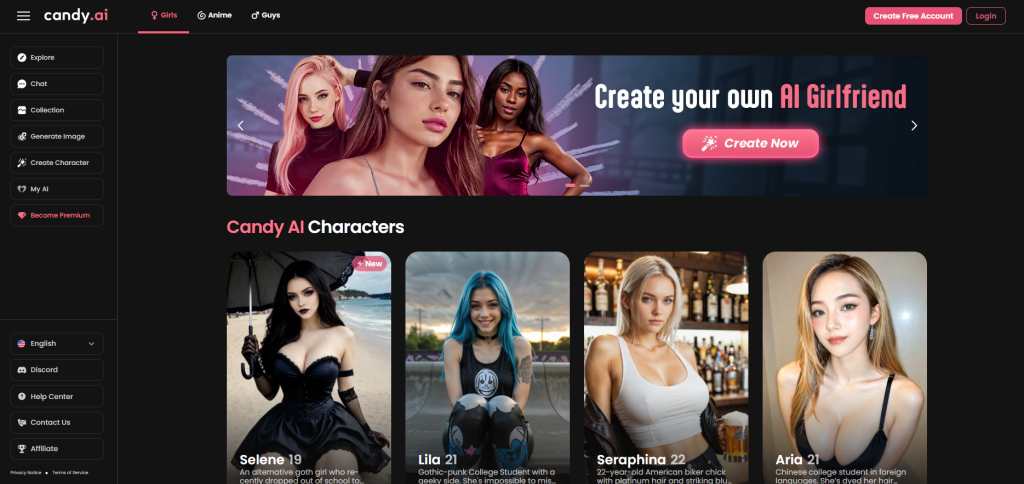
What You Need Before You Start?
Before you begin the cancellation process, make sure you have:
- Access to the email and password you used when signing up
- A stable internet connection (the site is browser-based)
- A few minutes to go through the steps carefully
- The ability to take a screenshot for proof of cancellation (optional but recommended)
Step-by-Step Guide to Cancel on the Website
1. Log In to Your Account
- Go to candyai.com.
- Click “Log In” in the top-right corner.
- Enter your credentials (email and password) to access your account dashboard.
If you’ve forgotten your password, use the “Forgot Password” option to reset it before proceeding.
2. Open Your Profile Settings
- Once logged in, locate your profile icon in the top-right corner.
- Click the icon to open a dropdown menu.
- Select “Settings” from the menu to access your account preferences.
This is where you manage personal info, privacy preferences, and subscription settings.
3. Navigate to the Subscription Area
- Scroll through the settings page until you see a section labeled ‘Subscription’ or ‘Manage Subscription’. This is where your current subscription status is shown, including your plan type and renewal date.
- This is where your current subscription status is shown, including your plan type and renewal date.
Take note of the renewal date in case you’re close to being billed again.
4. Cancel the Subscription
- Click on the “Cancel Subscription” button.
- A prompt or confirmation message will appear asking you to confirm the cancellation.
- Follow the on-screen steps. These may include answering a brief question about why you’re canceling.
After completing the process, your plan status should update to “(canceled)” or something similar.
5. Confirm the Cancellation Was Successful
- You should receive a confirmation email shortly after canceling.
- If not, check your spam or junk folders.
- You can also log out, then log back in and revisit the subscription section to verify the cancellation status.
Tips for Website Cancellations
To make sure your cancellation is processed without issues:
- Take a screenshot of the cancellation screen or status for your records.
- Double-check your billing date to confirm you’re not too close to being charged again.
- Save the confirmation email somewhere you can easily find it later.
- Clear your browser cache if buttons or sections aren’t loading properly.
What to Do If Something Goes Wrong?
Sometimes the cancel button might not show up, or the site may glitch. If that happens:
- Try a different browser or device.
- Refresh the page or clear your cache.
- Log out and log back in before trying again.
- If the issue persists, contact Candy AI customer support for help.
You can usually reach support via a contact form on the website or by email. Be sure to include your account email and a brief explanation of the problem.
Summary of Website Cancellation Steps
Here’s a quick checklist to cancel your Candy AI subscription via their official site:
- Log in at candyai.com
- Go to your profile settings
- Find the “Change Plan” section
- Click “Cancel Subscription”
- Confirm cancellation when prompted
- Check for confirmation email or cancellation tag
- Save all records of the process
Canceling through the Candy AI website is a user-friendly experience when everything works as expected. By following the process carefully and verifying your results, you can avoid billing surprises and ensure your subscription is truly canceled.
How to Cancel Through Apple (iOS Devices)?
If you subscribed to Candy AI through the iOS app on your iPhone or iPad, the subscription is handled entirely by Apple. That means Candy AI cannot cancel your subscription for you, nor can they process billing-related issues directly. You’ll need to use your Apple ID settings to manage or cancel the plan.
This section will walk you through the cancellation process and explain what to expect afterward, including how to confirm the cancellation and what happens to your access.
Why Apple Handles the Cancellation?
Apple treats any app store subscription as part of its own billing system. When you subscribe to Candy AI via the iOS app:
- Your payment goes through Apple, not Candy AI.
- Your billing history and renewal details are managed inside your Apple ID account.
- Only Apple can process cancellation, refunds, or billing disputes.
That’s why it’s essential to go through the correct steps in your device settings.
Step-by-Step: Canceling via Your Apple ID
Make sure you’re logged into the Apple ID you used to subscribe. If you use multiple IDs for different Apple services, double-check which one is tied to Candy AI.
1. Open Your Device Settings
- Unlock your iPhone or iPad.
- Tap on the Settings app to open it.
- At the top of the screen, tap your Apple ID name to enter your account settings.
2. Go to Subscriptions
- In your Apple ID settings, select “Subscriptions.”
- You will see a list of all active and expired subscriptions linked to your Apple ID.
3. Find Candy AI in the List
- Scroll through your active subscriptions.
- Locate Candy AI on the list and tap on it to view subscription details.
- If you don’t see it listed, make sure you’re using the correct Apple ID or check if it’s under Expired Subscriptions.
4. Cancel the Subscription
- On the Candy AI subscription page, tap “Cancel Subscription.”
- Follow any confirmation prompts that appear.
- Once canceled, you should see a confirmation message, and the subscription will remain active until the end of the current billing cycle.
What Happens After You Cancel?
Apple does not end access immediately upon cancellation. Here’s what to expect:
- Access Continues Until the Billing Period Ends: You’ll still be able to use Candy AI’s premium features until the current billing cycle finishes.
- No Immediate Refunds: Apple typically does not issue refunds unless there’s a billing error. You can request one through the Report a Problem portal if needed.
- Subscription Moves to Expired: After your billing period ends, Candy AI will appear under the Expired section of your subscriptions.
Tips to Ensure Proper Cancellation
To avoid any confusion or unwanted charges, follow these best practices:
- Cancel at Least 24 Hours in Advance: Apple recommends canceling more than a day before your renewal date to avoid being charged again.
- Take Screenshots: Document the cancellation confirmation screen or subscription status for your records.
- Double-Check Subscription Status: Revisit your subscriptions list a few days later to ensure Candy AI no longer appears under active subscriptions.
- Use Apple’s Support if Needed: If you run into issues or think you’ve been charged incorrectly, contact Apple Support or visit their Report a Problem page at reportaproblem.apple.com.
Summary of Apple Cancellation Process
Here’s a quick checklist to guide your cancellation through Apple:
- Open the Settings app on your iOS device
- Tap your Apple ID at the top
- Select Subscriptions
- Locate and tap on Candy AI
- Choose Cancel Subscription
- Confirm and save proof of cancellation
Canceling Candy AI through your Apple ID is a secure and straightforward process, as long as you follow the correct steps. Since Apple controls the billing, make sure to go through your iOS settings rather than the Candy AI website or app. With a few minutes of attention, you can easily manage or end your subscription without any confusion.
How to Cancel Through Google Play (Android Devices)
If you subscribed to Candy AI through the Android app, your subscription is managed by Google Play. That means Candy AI cannot cancel it for you, even if you contact their support. All billing and cancellations go through your Google account, and the process must be handled within the Play Store or Google’s online subscription manager.
This section explains exactly how to cancel and what to do afterward to make sure you’re not charged again.
Why Google Play Controls Your Subscription?
When you purchase a subscription through the Google Play Store:
- The payment is processed by Google, not Candy AI.
- Google stores your billing history, renewal schedule, and payment method.
- Only Google provides the tools to cancel or manage that subscription.
That’s why trying to cancel through the Candy AI website or app won’t work if you subscribed using your Android device.
Step-by-Step: Canceling via Google Play
Make sure you’re signed in to the same Google account you used to subscribe. If you have multiple accounts on your device, switching to the wrong one may hide your active Candy AI subscription.
1. Open the Google Play Store App
- Unlock your Android phone or tablet.
- Open the Google Play Store app from your home screen or app drawer.
2. Access the Subscription Section
- Tap the Menu icon (three horizontal lines) in the top-left corner.
- From the dropdown menu, tap “Payments & subscriptions” or directly choose “Subscriptions” depending on your version of the app.
3. Locate the Candy AI Subscription
- In the subscriptions list, scroll through your active subscriptions.
- Tap on Candy AI to open the details page.
- This page shows the renewal date, current plan, and billing frequency.
4. Cancel the Subscription
- Tap “Cancel Subscription” at the bottom of the screen.
- You’ll be asked to confirm your decision and may be prompted to select a cancellation reason.
- Once confirmed, you’ll see the subscription marked as canceled, but access will continue until the billing period ends.
What Happens After Cancellation?
Just like with Apple, canceling through Google Play does not cut off your access immediately. Here’s what to expect:
- Service Continues Until Renewal Date: You can still use all Candy AI premium features until your current billing cycle ends.
- No Automatic Refunds: Google typically does not provide refunds unless you request one and meet their refund policy terms.
- Subscription Moves to Inactive: Once the period ends, Candy AI will disappear from your list of active subscriptions.
Troubleshooting Tips
If you have trouble finding or canceling your subscription, try the following:
- Switch Google Accounts: Ensure you’re logged into the Google account that was used for the original Candy AI purchase.
- Use the Google Play Website:Visit play.google.com on a desktop browser:
- Log in to your Google account.
- Click on My Subscriptions.
- Cancel Candy AI from there if it’s not showing up in the mobile app.
- Clear Cache and Data: If the Play Store app is acting buggy, try clearing its cache through your phone’s settings.
- Contact Google Support: For billing problems or technical issues, visit the Google Play Help Center and submit a support request.
Summary Checklist for Google Play Cancellation
Use this quick list to cancel your Candy AI subscription correctly through Google Play:
- Open the Google Play Store on your Android device
- Tap the Menu icon and select Subscriptions
- Find Candy AI in the list
- Tap Cancel Subscription
- Confirm the cancellation and save proof if needed
- Monitor your access until the billing cycle ends
Canceling Candy AI through Google Play is relatively simple, as long as you’re using the right Google account and following the proper steps. Don’t rely on Candy AI support to manage the cancellation if you subscribed through Android. Everything must be done through your Play Store account to avoid future charges. Take a few minutes to check and confirm, and you’ll be in full control of your subscription.
Having Trouble Canceling? Try These Alternatives
In a perfect world, canceling your Candy AI subscription would always be smooth. But sometimes, things go wrong. Maybe the cancel button doesn’t appear, the site is slow, or you’re stuck in a loop without confirmation. If that sounds familiar, don’t worry. There are alternate ways to cancel your subscription and get help from support.
This section walks you through all your backup options when the standard cancellation process doesn’t work.
When to Use Alternative Methods?
You should consider using an alternate cancellation route if:
- You cannot find the “Cancel Subscription” button on the website or app
- The site is glitching or not loading properly
- Your app store does not list Candy AI even though you’re being billed
- You canceled, but never received confirmation
- You’re still being charged after cancellation
If any of these issues sound familiar, the next steps will guide you through reliable alternatives.
Option 1 – Contact Candy AI Customer Support
One of the most direct and reliable fallback methods is to reach out to Candy AI’s support team. They handle account-related issues, including cancellations that fail through the normal interface.
How to Contact Support
- Visit the Candy AI “Contact Us” Page: Go to the official Candy AI website and scroll to the bottom or find the Contact Us section in the menu.
- Fill Out the Support Form: Use the contact form to explain that you’re having trouble canceling your subscription.
- Send a Direct Email:If there is an email listed on the site, write a detailed message including:
- The email address linked to your Candy AI account
- The issue you’re experiencing (e.g., missing cancel button, billing confusion)
- A polite but clear request to cancel your subscription
Best Practices for Support Requests
- Be concise and specific about the issue
- Include your full account details (email, username, or user ID)
- Take screenshots of the problem, if possible
- Request written confirmation once cancellation is completed
- Save all email exchanges for your records
Option 2 – Use the Candy AI Discord Channel
Candy AI operates an official Discord server with active support channels. If the website or email support is slow, Discord can be a faster alternative.
How to Use Discord for Cancellation
- Join the Official Candy AI Discord Server: You can usually find the invite link on Candy AI’s website or help pages.
- Navigate to the “Contact-us” Section: Once inside the server, look for a category labeled “Contact-us” or “Support” in the channel list.
- Open a New Ticket: Most servers use bots that allow you to open a private support ticket. In the ticket, clearly explain your issue and request cancellation.
What to Include in Your Support Ticket
- Your Candy AI account email or user ID
- A short explanation of the issue you’re having
- Any actions you’ve already tried (such as trying to cancel via the website or app)
- A polite request to manually cancel the subscription
Tips for Using Discord Support
- Be respectful and patient – support is usually human-operated
- Monitor your messages closely – staff may ask for more details
- Keep a copy of the chat or ticket transcript once the issue is resolved
- If you do not receive a response in 48 hours, consider following up or trying email support again
Additional Tips if Support is Unresponsive
If neither email nor Discord support leads to a resolution:
- Check Your App Store Settings Again: Sometimes subscriptions are tied to a different Apple or Google account.
- Dispute the Charge Through Your Payment Provider: If you’re being charged without a way to cancel, you can contact your credit card issuer or bank to dispute the charge.
- Document Everything: Keep screenshots, emails, and any support replies. This evidence is useful if you escalate the issue to a payment provider or consumer protection agency.
Summary of Alternate Cancellation Options
Here’s a quick list of what to try if the normal cancellation process fails:
- Contact Candy AI via the Contact Us page or support email
- Provide account details and screenshots when necessary
- Join the Candy AI Discord server and submit a support ticket
- Ask for written confirmation of your cancellation
- If unresponsive, contact your payment provider to block or dispute future charges
What Happens After You Cancel?
Canceling your Candy AI subscription is only part of the process. What happens after you hit the cancel button is just as important. Whether you canceled through the website, Apple, or Google Play, there are some key things you should know about how access, billing, and confirmation are handled once your subscription ends.
Let’s walk through what to expect and what actions you should take to ensure the cancellation sticks.
You Still Have Access for a Limited Time
Canceling a subscription does not end your access immediately. Instead, you’ll typically continue to enjoy the features of your current plan until the end of your paid billing cycle.
Access Until Billing Period Expires
Here’s how that usually works:
- If you cancel a few days before renewal, the premium features will still be available until your scheduled renewal date.
- You can continue chatting, using tokens, and accessing paid content until the period ends.
- After the billing cycle ends, your account will revert to a free tier (if available) or be deactivated from premium services.
This gives you a final chance to save important content, conversations, or character data before your access is downgraded.
Don’t Expect an Automatic Refund
It’s important to understand Candy AI’s refund policy, especially if you’re canceling soon after subscribing.
General Refund Policy
- Refunds are not automatic.
- Most subscriptions are non-refundable once the billing cycle starts.
- If you cancel midway through a month, you are still charged for the full month.
Exception to the Rule
There is one case where you may be eligible for a refund:
- You canceled within 24 hours of subscribing
- You have used fewer than 20 tokens
If you meet both conditions, you can request a refund through customer support or through the platform (Apple or Google) you used to subscribe.
How to Improve Your Refund Chances?
- Cancel as early as possible if you’re unsatisfied
- Avoid using most of your tokens before requesting a refund
- Contact support with a clear explanation and your purchase details
- Be polite but firm in your request
Always Confirm Your Cancellation
It’s easy to assume a cancellation has gone through – but don’t rely on that. Mistakes happen, and failing to double-check could result in another billing charge.
What to Look For After Canceling?
- A confirmation message on-screen right after canceling
- A confirmation email sent to your registered email address
- A change in your subscription status to “Canceled”, “Expires on [date]”, or “Pending cancellation”
What to Do If You Don’t Receive Confirmation?
- Check your spam or junk folder
- Log in to your account and verify the subscription status manually
- If using Apple or Google Play, open your subscriptions section to confirm that Candy AI no longer shows as active
- If confirmation is missing or unclear, reach out to support immediately to avoid unexpected charges
Final Checklist: What to Do After Canceling
Here’s a summary of actions to take after canceling your subscription:
- Confirm cancellation on-screen and through email
- Make a note of your final billing date
- Use up remaining features before the access window closes
- Save any content or settings you want to keep
- Check your payment method 3 to 5 days after cancellation to confirm no additional charges
- Contact support if anything seems off
Billing Tips: Avoiding Unwanted Charges
Canceling your Candy AI subscription is important, but so is making sure the cancellation sticks. Even when you’ve followed the correct process, billing errors can happen. Subscriptions can be mistakenly renewed, billing cycles may not stop on time, or confirmation emails might get lost.
To avoid these types of issues, it’s critical to take a few extra precautions. These proactive steps can help you stay protected and ensure you’re not charged for something you thought was already canceled.
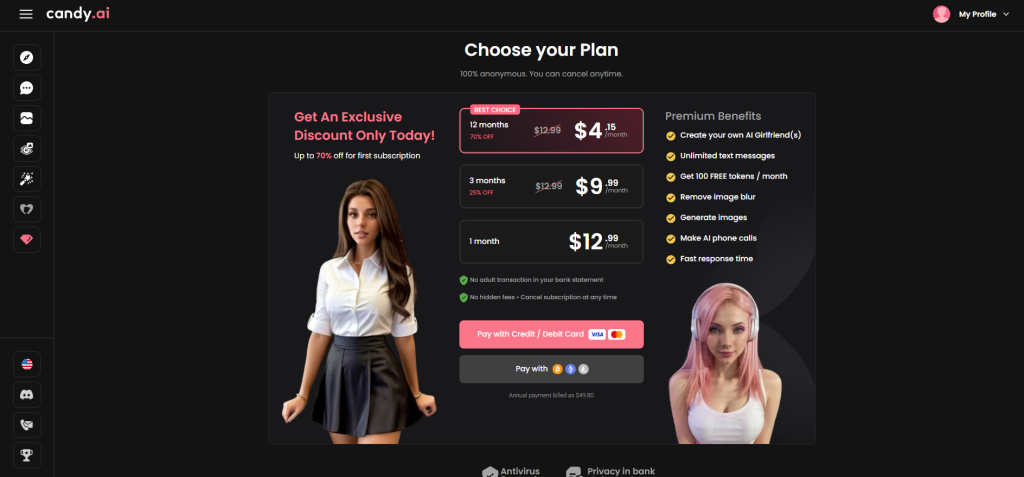
Why Unwanted Charges Happen?
Subscription-based platforms like Candy AI operate on automated billing systems. If a cancellation doesn’t go through properly or if it’s processed too close to the renewal date, you may still get charged. Other times, technical glitches or account mix-ups can lead to billing issues.
Here are the most common reasons for post-cancellation charges:
- Cancellation was not fully processed or confirmed
- Cancellation occurred less than 24 hours before the next billing date
- Subscription was tied to another account or payment method
- No confirmation email was received and the user assumed cancellation was successful
Step-by-Step: How to Prevent Billing Errors
To protect yourself, take these preventative actions before and after you cancel your subscription.
1. Cancel at Least 24 Hours in Advance
Many subscription platforms – including Candy AI when managed through app stores – require advance notice to process cancellations in time.
- Try to cancel at least 24 to 48 hours before your next scheduled billing date
- Do not wait until the final hour of your billing cycle to cancel
- Earlier cancellations reduce the chance of being billed for the next cycle
2. Keep a Screenshot of the Cancellation
One of the easiest and most effective ways to protect yourself is by saving visual proof.
- Take a screenshot of the confirmation page that appears after you cancel
- If your account status changes to “Canceled” or “Expires on [date],” capture that as well
- Save the confirmation email as a PDF or forward it to your primary inbox for safekeeping
These records are valuable if you need to dispute a charge or contact support later.
3. Monitor Your Payment Method
After canceling, keep a close eye on the payment method you used for the subscription.
- Review your credit card or bank statements over the next few weeks
- Check for any unexpected charges related to Candy AI or app store billing
- Set a calendar reminder to review your account near your next expected billing date
Early detection helps you respond quickly if something goes wrong.
4. Contact Your Payment Provider if Necessary
If you’re charged even after properly canceling, and support does not respond or resolve the issue, you still have options.
- Contact your bank or credit card company to dispute the charge
- Provide documentation like your cancellation email or screenshot
- Many banks offer consumer protection services that can reverse unauthorized or mistaken charges
- If your subscription was through Apple or Google, you can also request a refund directly through their support portals
Bonus Tips to Stay in Control of Your Subscriptions
In addition to the core actions above, these habits can help you manage subscriptions better:
- Use a dedicated email for subscriptions so confirmations are easy to find
- Set billing reminders for all recurring services
- Review all active subscriptions in your Apple ID or Google Play account monthly
- Unlink auto-renew from payment methods when possible, especially for services you only plan to try once
Final Checklist: Protect Yourself From Extra Charges
Here’s a quick summary of the best practices:
- Cancel your subscription at least 24 hours in advance
- Take screenshots of cancellation screens and updated account status
- Save all emails that confirm cancellation or changes
- Check your billing statements regularly for unexpected charges
- Contact your payment provider or app store for refund requests or charge disputes
By being proactive and organized, you can avoid almost all post-cancellation billing surprises. A few minutes spent verifying and documenting your cancellation now can save you from headaches and disputes later.
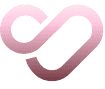
Seductive AI: Visually Driven Interaction With a Subscription Model
SeductiveAI.app stands out for its highly visual and interactive design. We created this platform to allow users to build custom virtual partners, selecting everything from body type and outfit style to hobbies and personality traits. Our platform offers what we call “real-time, immersive conversations,” but in practice, the experience leans more toward quick, playful exchanges and pre-scripted visual interactions.
While we promote the idea of fostering romantic and intimate relationships, the actual focus of SeductiveAI.app is on customization and short visual scenarios rather than emotional depth or long-form storytelling. Users can choose preset actions like “smile” or “touch,” rather than engaging in nuanced conversations or developing more complex virtual relationships. In this sense, SeductiveAI.app is more of a visual simulation than a deeply conversational experience.
If you’re considering a subscription, it’s important to understand exactly what our platform delivers. Just like Candy AI and similar services, knowing the nature of the service from the start – and understanding how to cancel if it doesn’t meet your expectations – helps you make informed, frustration-free decisions.
However, if you’ve already canceled your subscription to Candy AI and are searching for a more comprehensive alternative, SeductiveAI.app may be the platform you’re looking for. Unlike Candy AI, which is heavily focused on text-based emotional connection, SeductiveAI.app provides the perfect balance between real-time interactive conversations and visual content creation. This gives you the flexibility to engage with AI companions through both dynamic chats and the ability to generate customized avatars. If you’re looking for an experience that offers both engagement and creativity, SeductiveAI.app offers a superior alternative after stepping away from Candy AI.
Conclusion
Canceling your Candy AI subscription doesn’t have to be stressful or complicated. Whether you signed up through the official website, the Apple App Store, or Google Play, there’s a clear process to follow for each. The key is knowing where you subscribed, acting at least 24 hours before your renewal date, and making sure you receive proper confirmation afterward. If anything goes wrong, alternative methods like contacting support or using their Discord channel are available to help you resolve the issue. Always monitor your billing and keep a record of your cancellation for peace of mind. Taking these small steps ensures you stay in control of your subscription and avoid unwanted charges in the future.
FAQ
How do I know which platform I used to subscribe to Candy AI?
Check your email receipts, bank statements, or active subscriptions in your Apple or Google Play account. If the charge came directly from Candy AI, then you likely subscribed on their official website.
Can I cancel my Candy AI subscription anytime?
Yes, you can cancel at any time, but it’s best to do it at least 24 hours before your next billing cycle to avoid being charged for another period. You’ll usually retain access to premium features until the end of your current cycle.
Will I get a refund after canceling Candy AI?
Refunds are not issued automatically. However, if you cancel within 24 hours of subscribing and have used fewer than 20 tokens, you may be eligible. You’ll need to contact support or request it through the platform where you subscribed.
What if the cancel button isn’t showing up?
If you can’t find the cancel option, try refreshing the page, switching browsers, or logging in on a different device. If the issue continues, use the Contact Us page on the Candy AI website or open a support ticket via their Discord server.
How do I confirm that my Candy AI subscription is canceled?
After canceling, look for an email confirmation or check your account dashboard for a status update like “canceled” or “expires on [date].” If you don’t receive confirmation, reach out to support to verify.
What should I do if I was still charged after canceling?
First, confirm that you canceled on the correct platform. Then check if the charge happened before your billing cycle ended. If the issue seems like an error, contact Candy AI support and your payment provider to resolve or dispute the charge.
Can I still use Candy AI after canceling?
Yes, your account typically remains active until the end of your current billing cycle. After that, your access to premium features will end unless you renew or upgrade again.